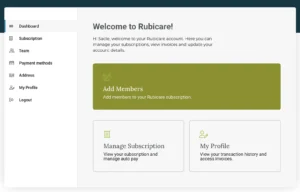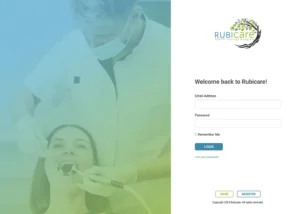Overview
In this article, we will learn how to:
- sign into your Rubicare account
- upgrade to a Rubicare Family plan
- add your family members to your family plan
1. Log into Rubicare
From the Rubicare homepage, click My Account in the upper right-hand corner.
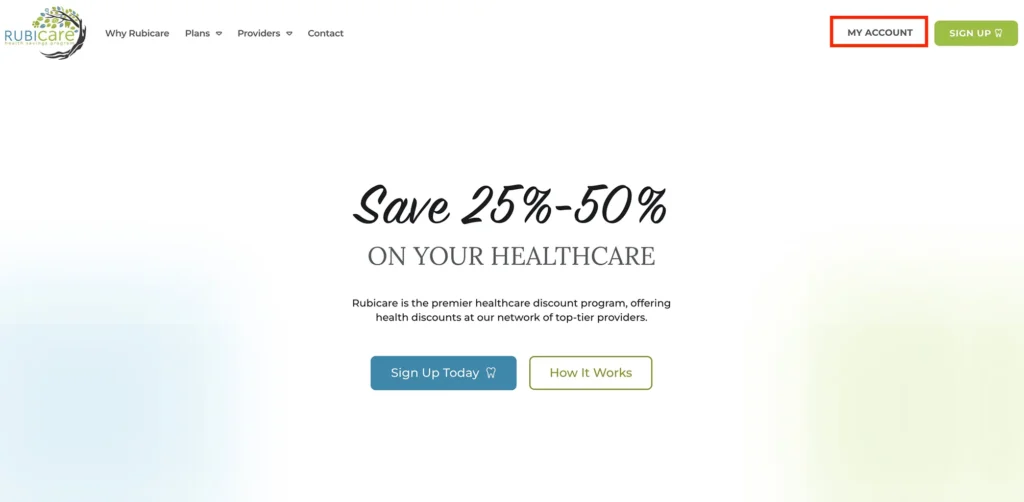
From the homepage, you will be directed to the login page. Enter your email address and password associated with your Rubicare Individual account. Click Login.
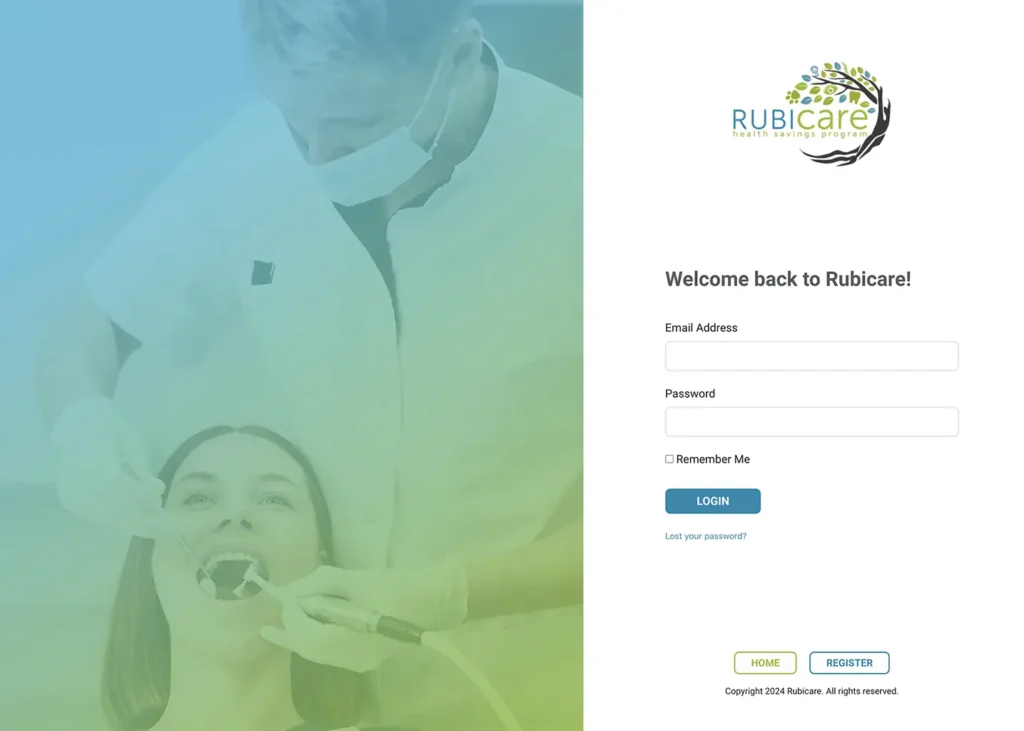
2. Upgrading a Rubicare Subscription
Once you are logged into your account, click Subscription on the menu to the left.
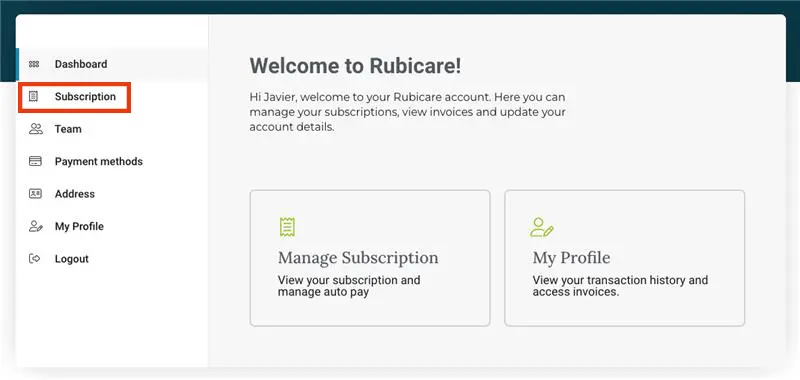
Click Family, to upgrade your Rubicare subscription from an Individual plan to Family plan.
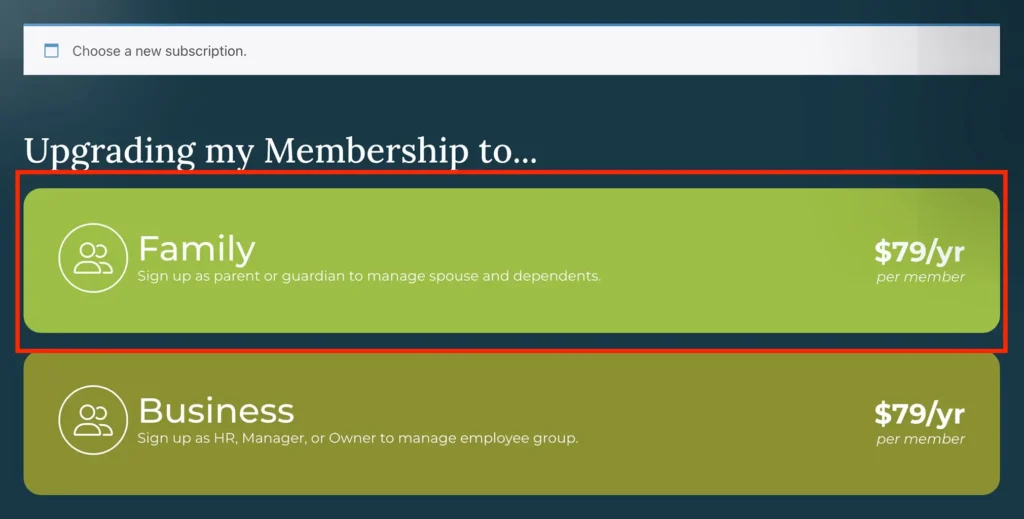
Click on Upgrade.
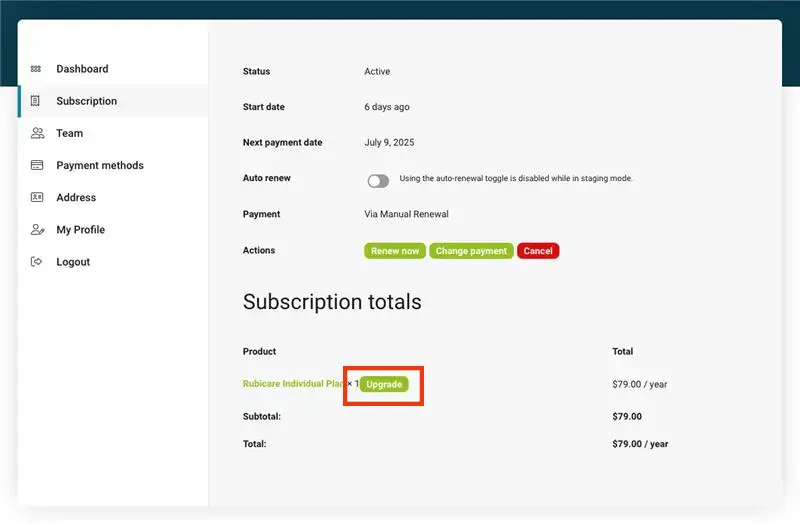
Choose a name for your Rubicare family plan. This is typically a last name of the account holder. Enter in the number of members participating in this family subscription and click, Switch Subscription.
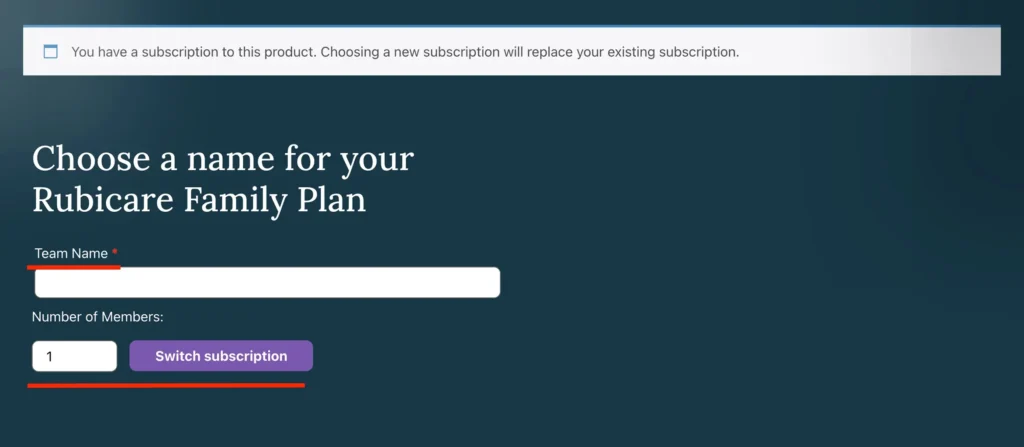
Frequently asked question: Do I count myself when I upgrade to a family plan? When upgrading from an individual to a family plan, add the total number of members including yourself. For example, if Tom signs up for an individual subscription for himself and then later upgrades to a family plan, he will add himself, his wife, and his four children for a total of six members.
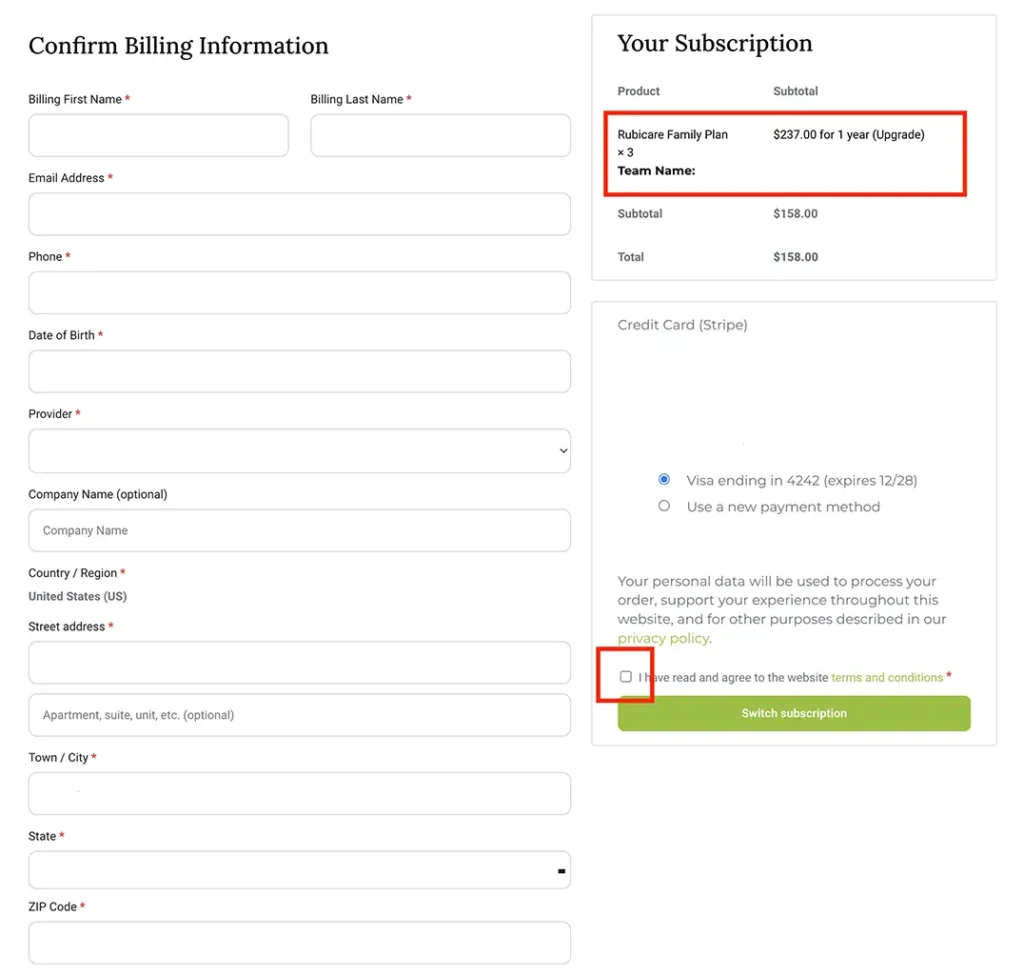
Adding a member to your Rubicare Family subscription is $79 per member. To adjust the subscription costs, confirm that your billing information is up-to-date and correct. You will see the additional members and a new subtotal for your subscription.
If you upgrade to a family plan, your charges will be prorated from the start of your subscription until the renewal date, when the full amount will be charged.
Check the, I have read and agree to the website terms and conditions before clicking, Switch Subscription.
3. Adding Family Members
To add members to your Rubicare Family subscription, click, Add Members.
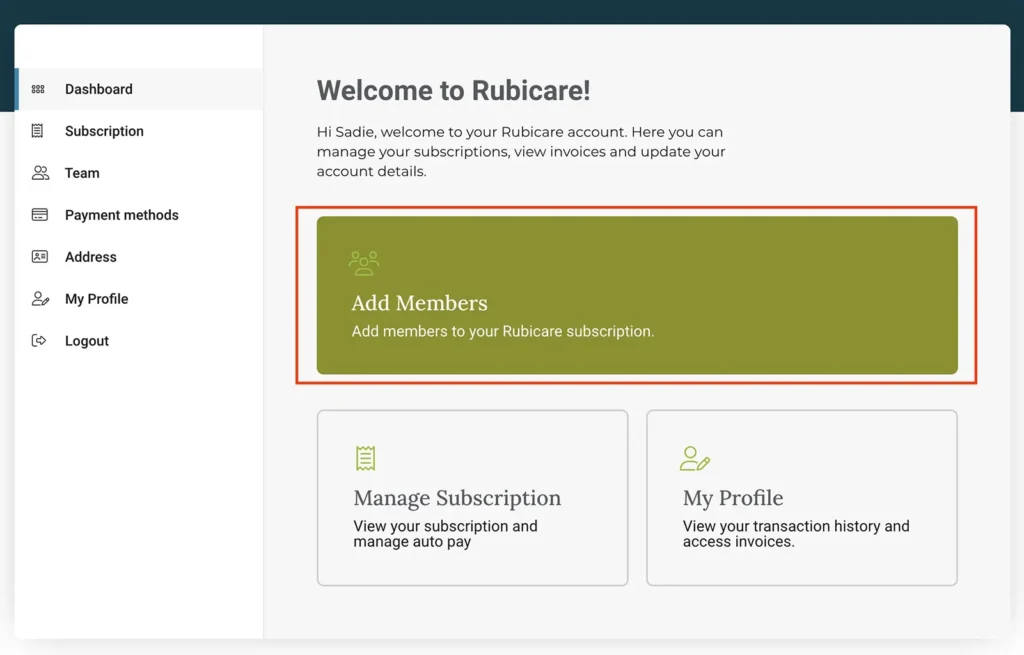
At the top of the Add Members page, there is a display of the number of remaining members to be added. You need to assign a role to each member.
Add the first and last name of each member, select Member and click, Add Member.
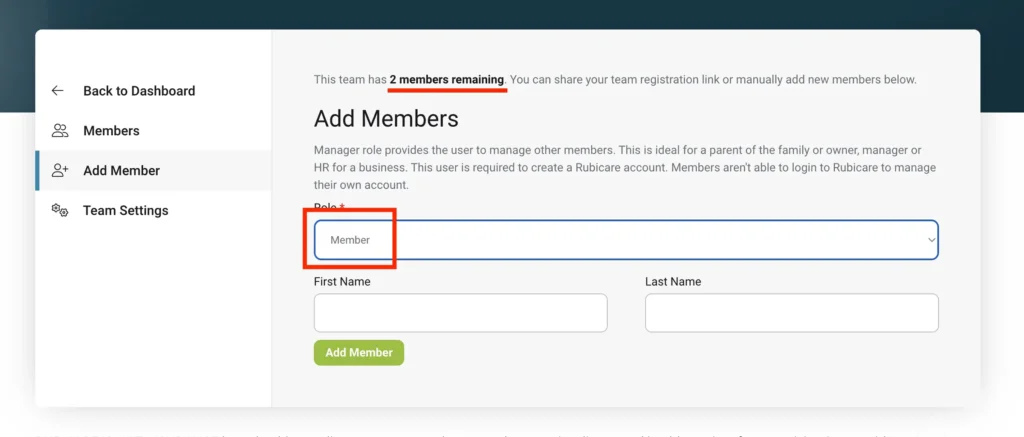
Difference between manager and member: A manager can modify the account information, and add or remove members as required, effectively overseeing the account. This is suitable for a parent. A member is included in the account under the family account name, but they are not able to log in and manage the account.
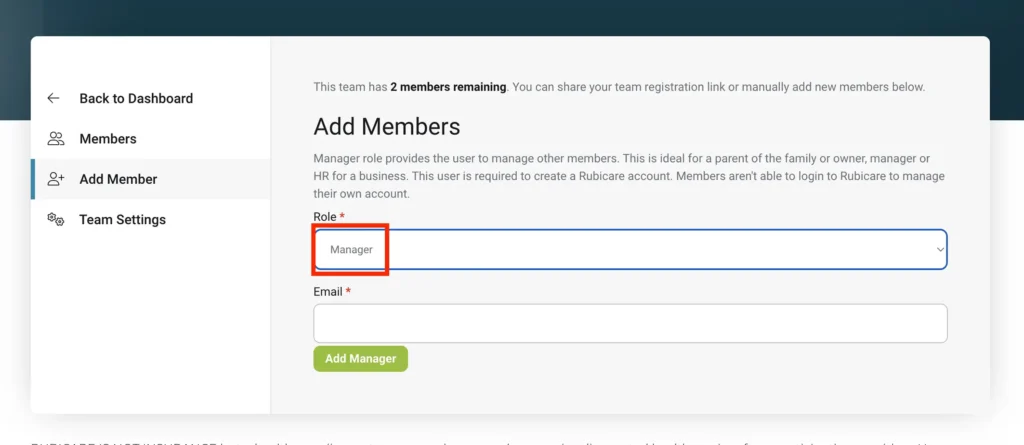
If adding a manager, please provide the email address of the manager and click, Add Manager. The manager could be another parent and/or adult on the family account. Add their email address to invite them to the manager role.
When a manager is added to the family account, an email invite is sent to that member.
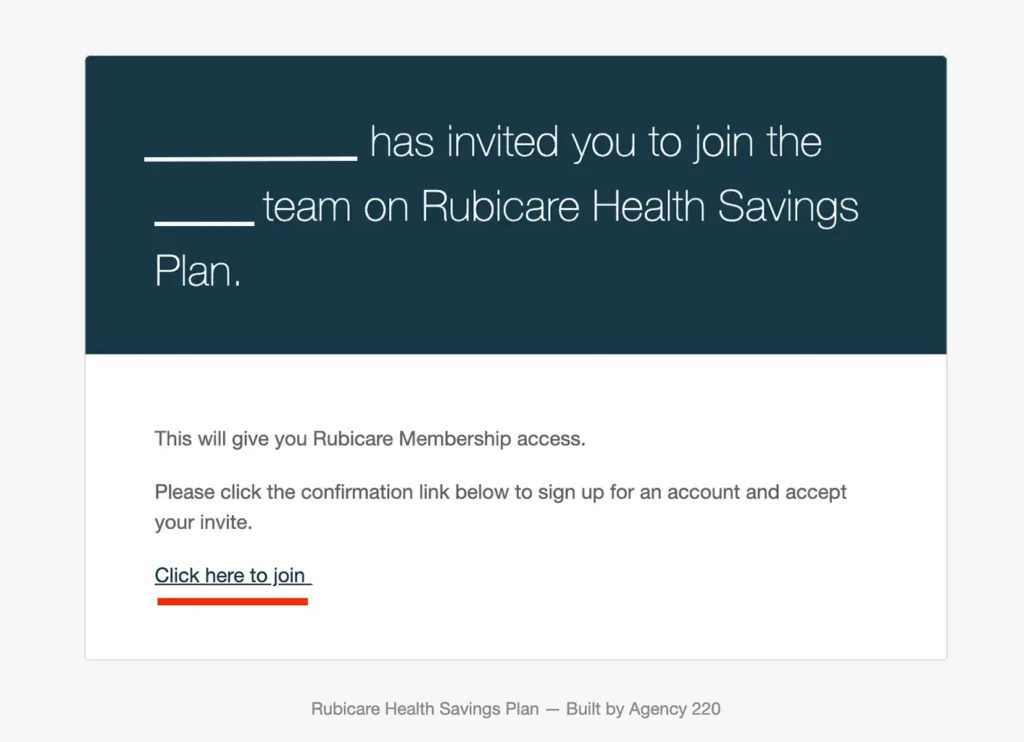
They will complete a registration form with their information and then click Register. Afterward, they will appear in the list of members as a manager, and you can change their role to a regular member at any time.
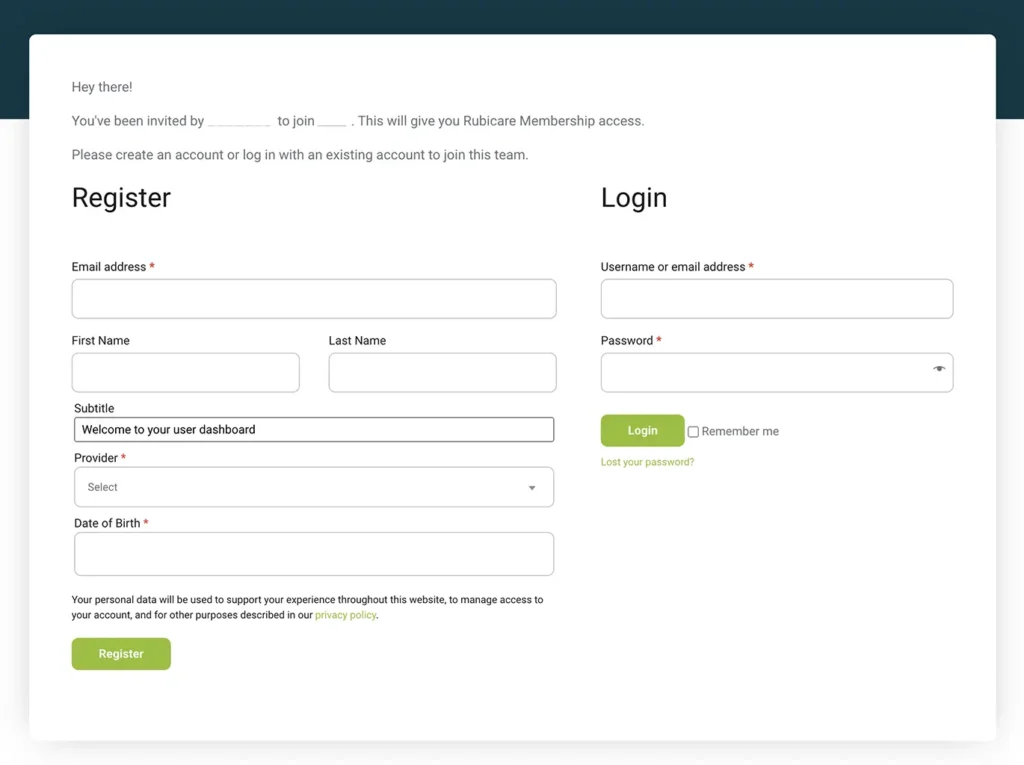
Current members, their email, role, last login, and remaining members will be displayed in the Members tab as you add each member. To add more members, select Add Member and repeat the process.
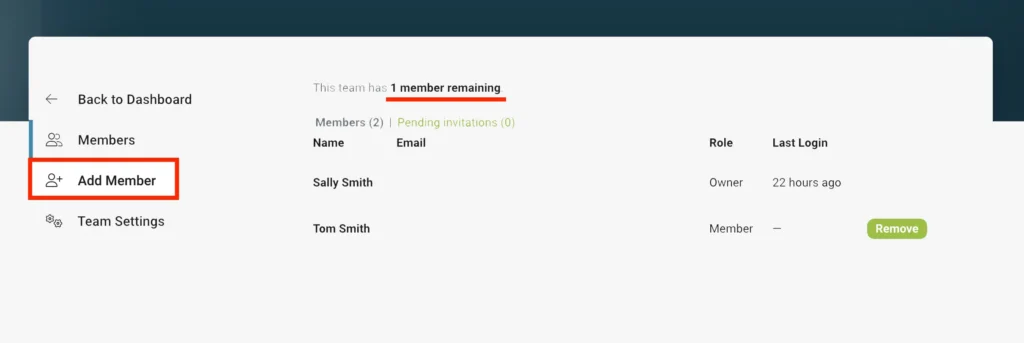
To view your Rubicare Family or Business details, click on Team Settings. This will display your current plan, the number of seats purchased, the number of members added, the date your subscription was created, and the next billing date (if auto-renewing).
Your Rubicare Family Dashboard allows you to manage your account settings.
Need Help?
If you need help with Rubicare subscription-related tasks such as creating a family or business account, adding family members or employees, managing your dashboard, or creating a Rubicare account, please refer to the tutorials below: