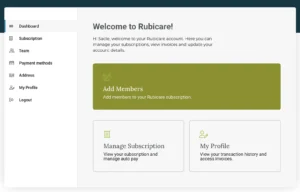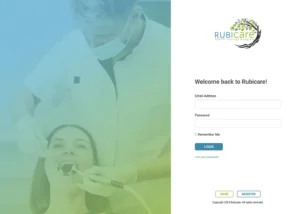Overview
In this article, we will learn the following:
- how to sign up for a Rubicare account
- choose a Rubicare Family subscription plan
- add family members to your subscription
- manage your family subscription
1. Sign up for a Rubicare account
Sign up for a Rubicare account by clicking, Sign Up Today.
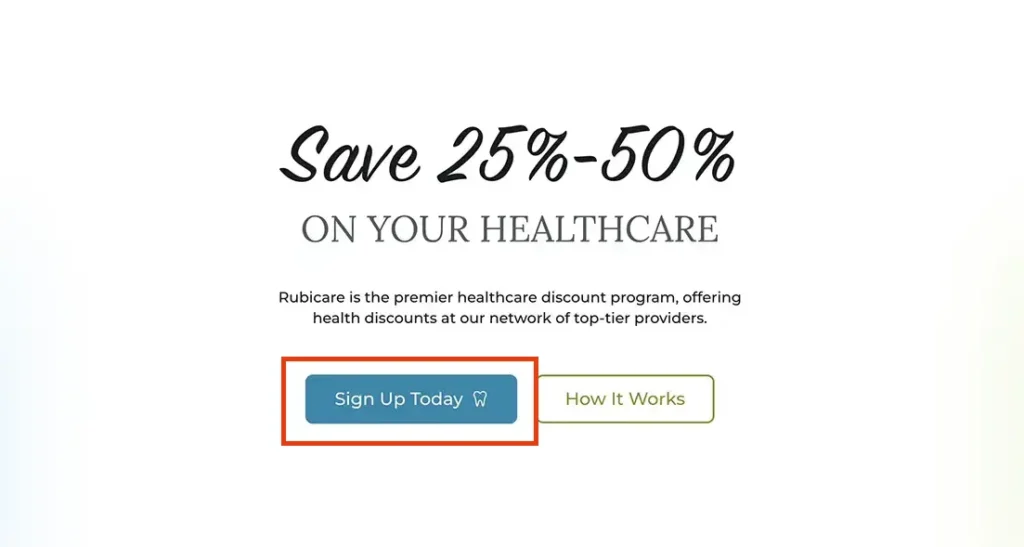
2. Choose Your Rubicare Family Subscription
Choose your subscription. Click, Choose Subscription.
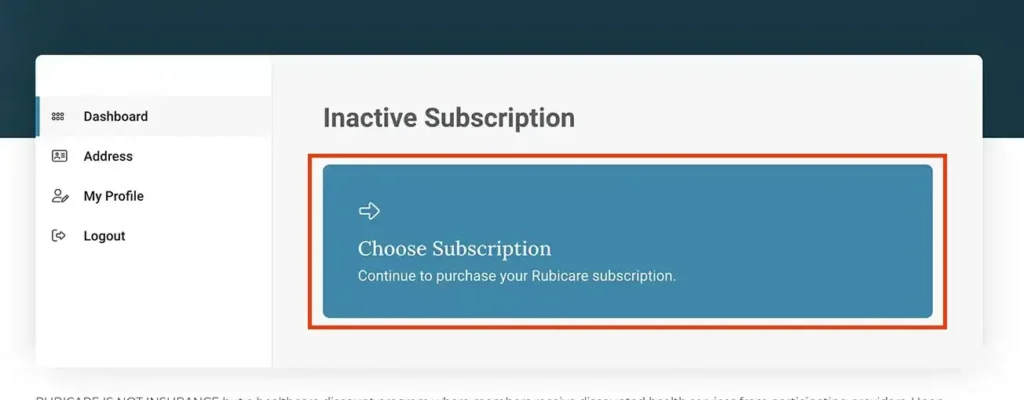
Choose the Family subscription.
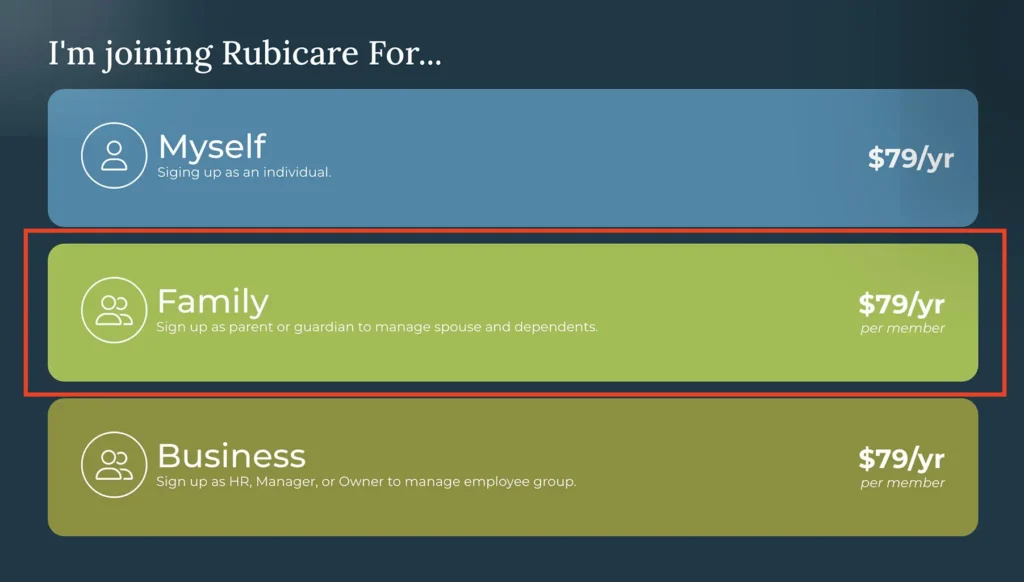
Enter a team name for your Rubicare Family Plan and the number of members included in this subscription. Click, Sign up now.
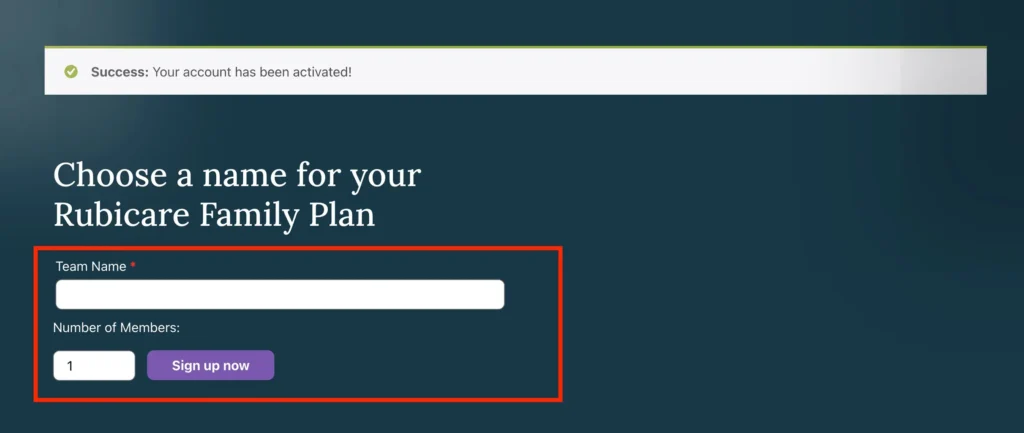
Checkout your subscription by entering your billing information. The provided information must belong to the account holder.
For example: If Sally Doe creates an account for her family, she must use her own name, email address, and billing information, not another family member’s information. In this example, Sally has purchased 3 members at $79/member for her family plan (one for her and two other family members).
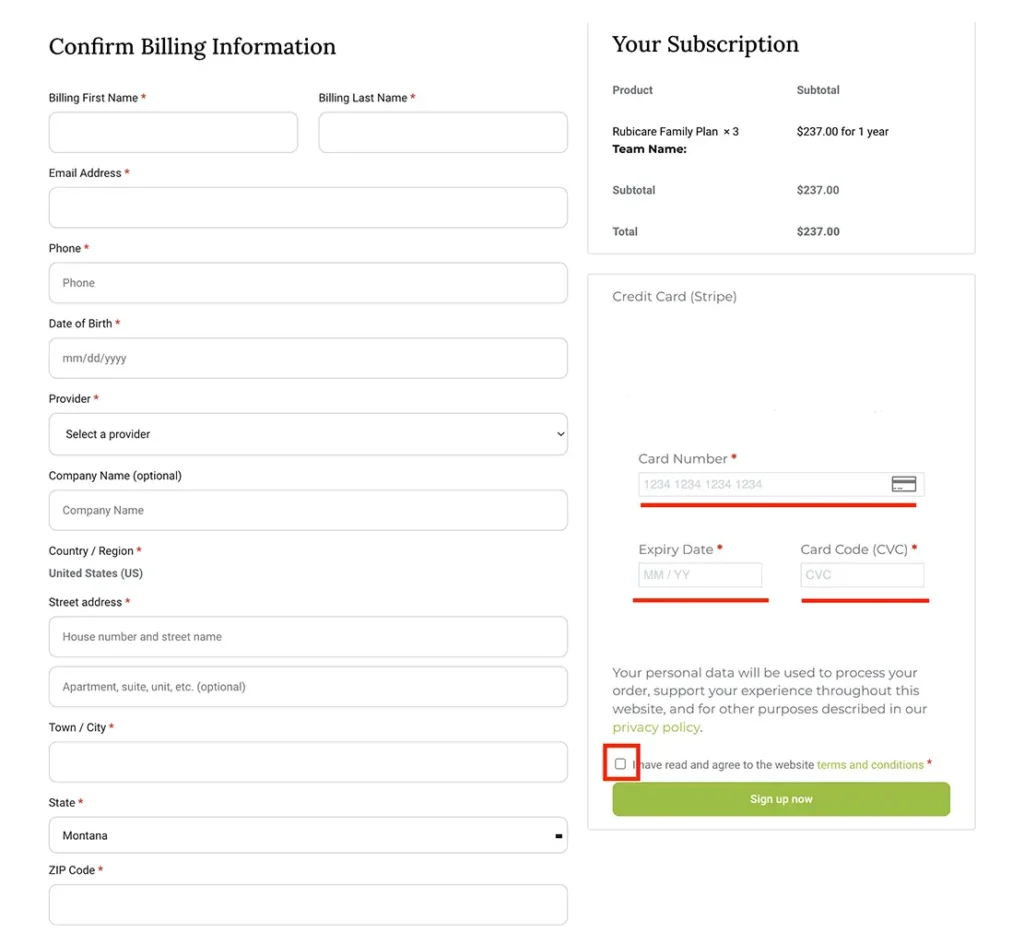
Be sure to verify your billing information, including your credit card number and expiration date, is accurate. Check the, I have read and agree to the website terms and conditions box before clicking Sign Up Now.
3. Adding Members to Your Rubicare Family Subscription
To add family members to your family subscription, click Add Members.
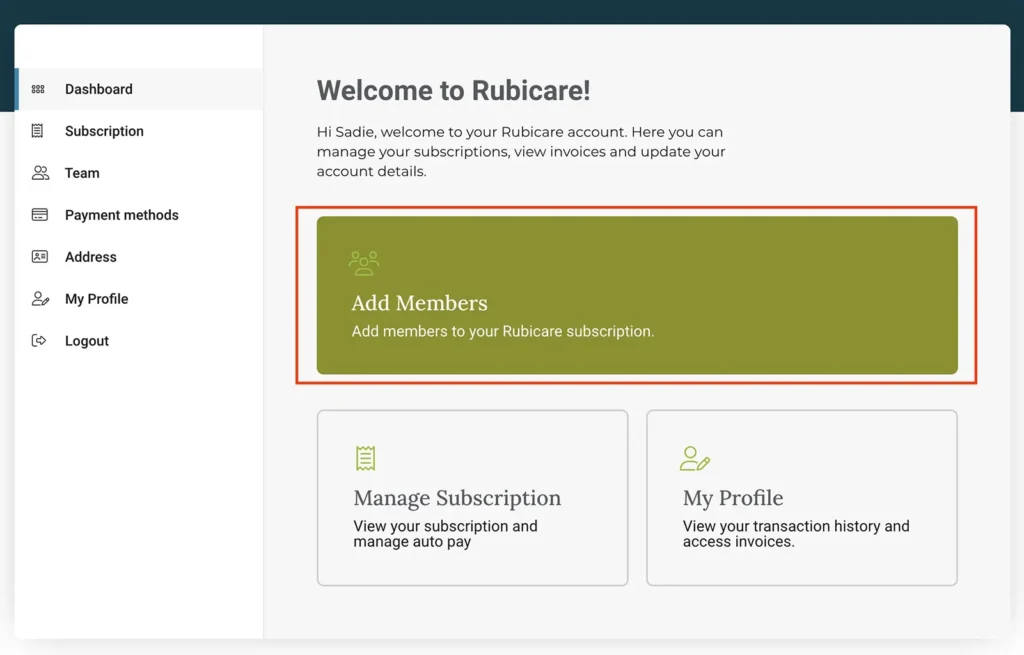
At the top of the Add Members page, there is a display of the number of remaining members to be added. You need to assign a role to each member.
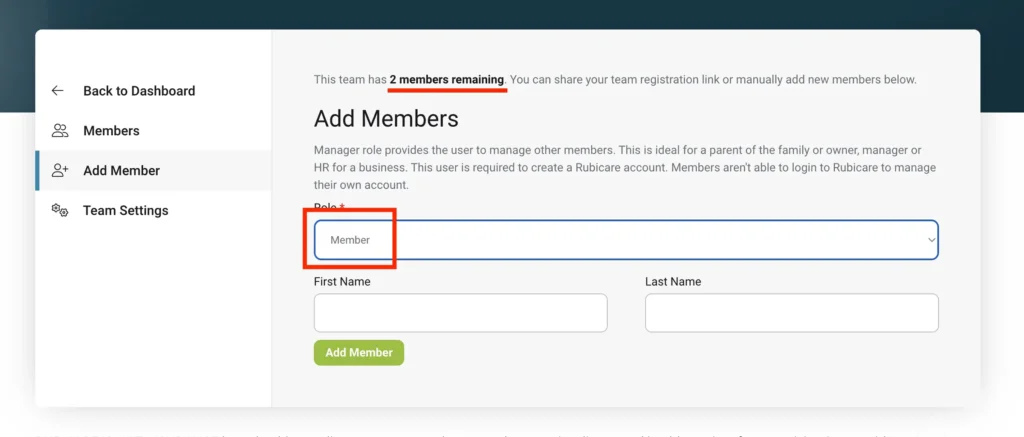
Add the first and last name of each member, select Member and click, Add Member.
Difference between manager and member: A manager can adjust the account information, add or delete members as needed. They “manage” the account. This is ideal for a parent. A member is listed on the account under the team name but are not able to log in to manage the account.
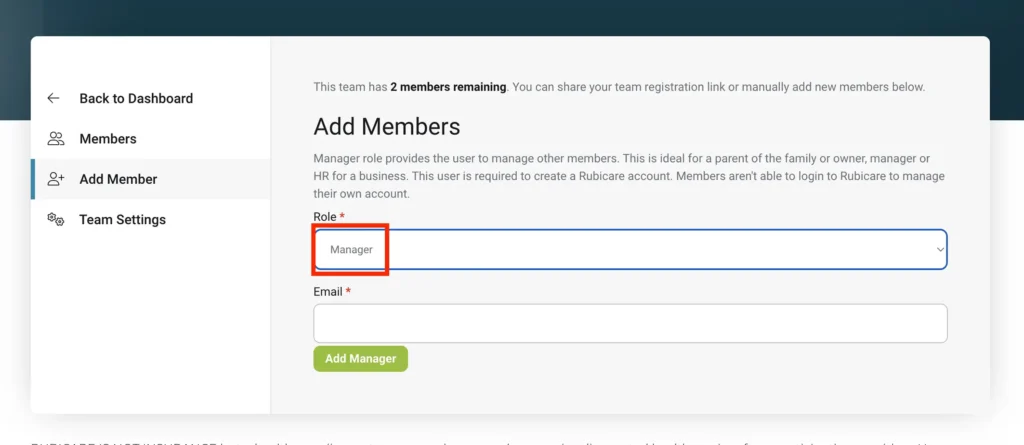
Please provide the email address of the manager and click, Add Manager. The manager could be another parent and/or adult on the family account. Add their email address to invite them to the manager role.
When a manager is added to the family account, an email invite is sent to that member.
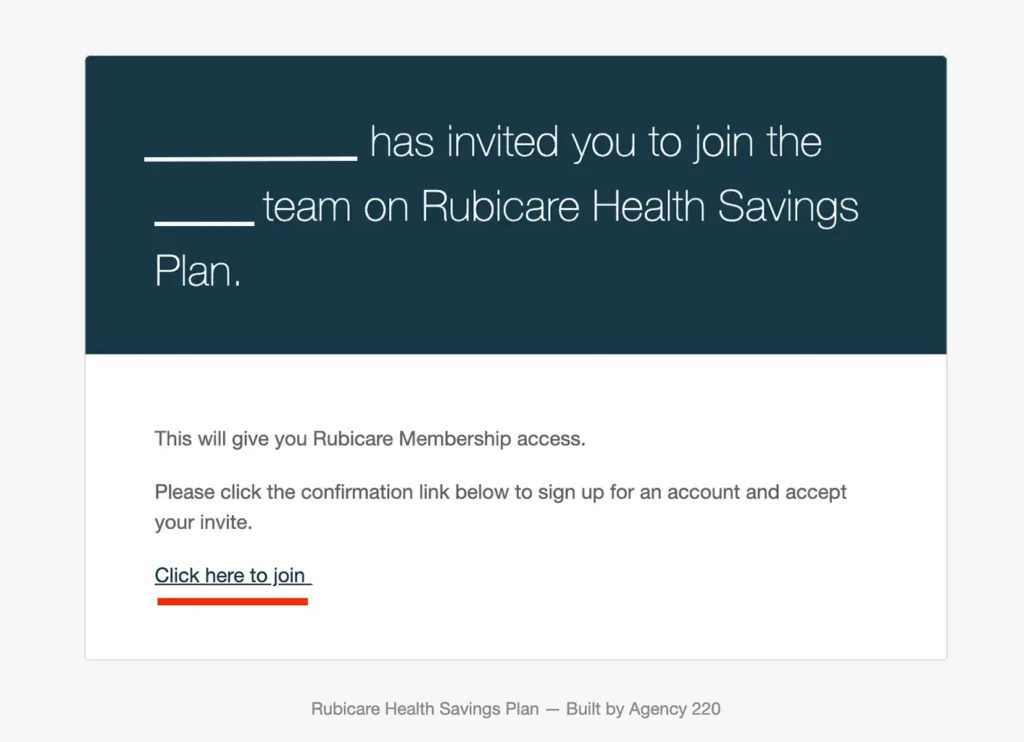
They will complete a registration form with their information and then click Register. Afterward, they will appear in the list of members as a manager, and you can change their role to a regular member at any time.
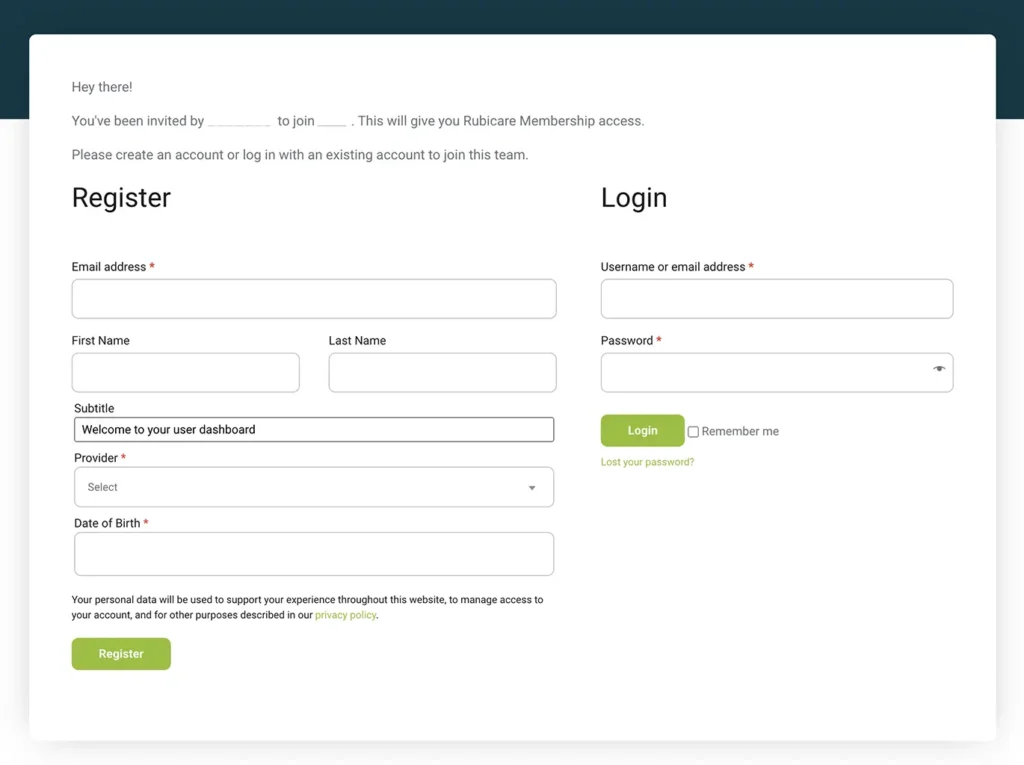
Current members, their email, role, last login, and remaining members will be displayed in the Members tab as you add each member. To add more members, select Add Member and repeat the process.
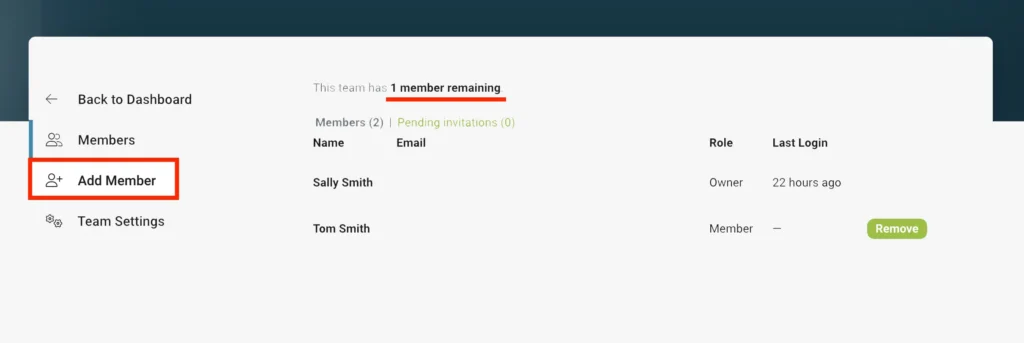
To view your Rubicare Family members and Team Details click, Team Settings. This is an overview of your Rubicare plan, the number of seats, members, the date you created your Rubicare account, next billing date (if auto renewing), and the actions you can take as a manager.
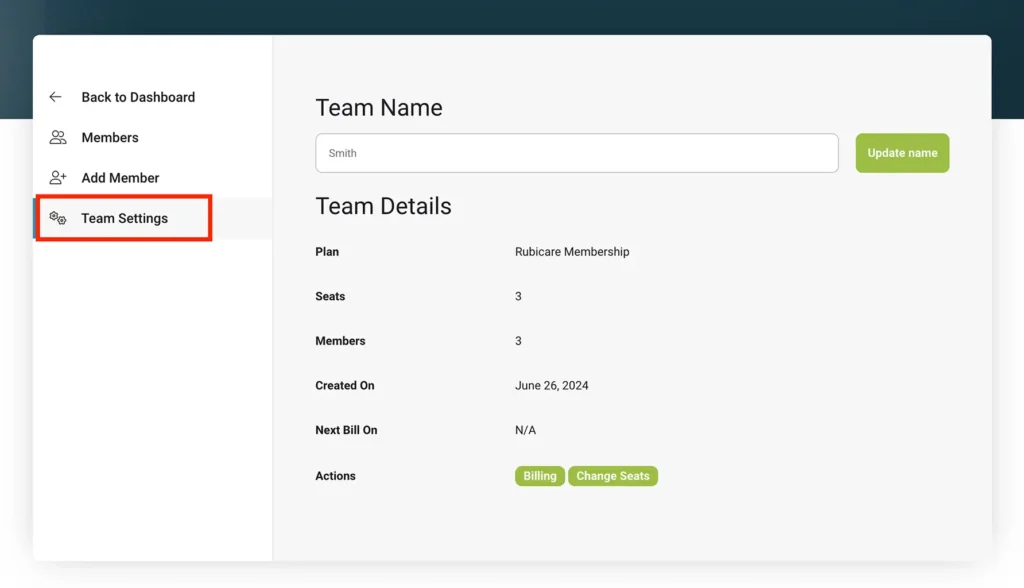
4. Get Started With Your Rubicare Dashboard
Welcome to your Rubicare dashboard, a place to keep track of your subscription and profile. You are ready to start saving today! Learn more about your Rubicare Dashboard and start managing your account today.
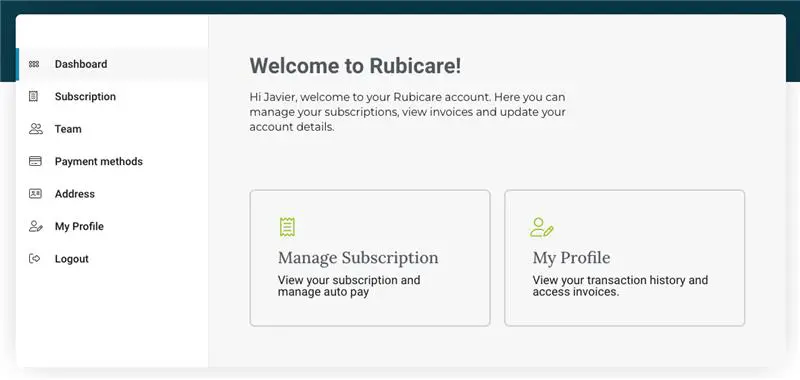
If you need help with Rubicare subscription-related tasks such as creating a business account, upgrading from an individual plan to a family plan, adding family members or employees, creating a Rubicare account, or managing your dashboard, please refer to the tutorials below: