Overview
In this article, we will learn the following:
1. Sign up for a Rubicare account
To begin the sign up process, visit, Rubicare.com. From the home page click, Sign Up Today.
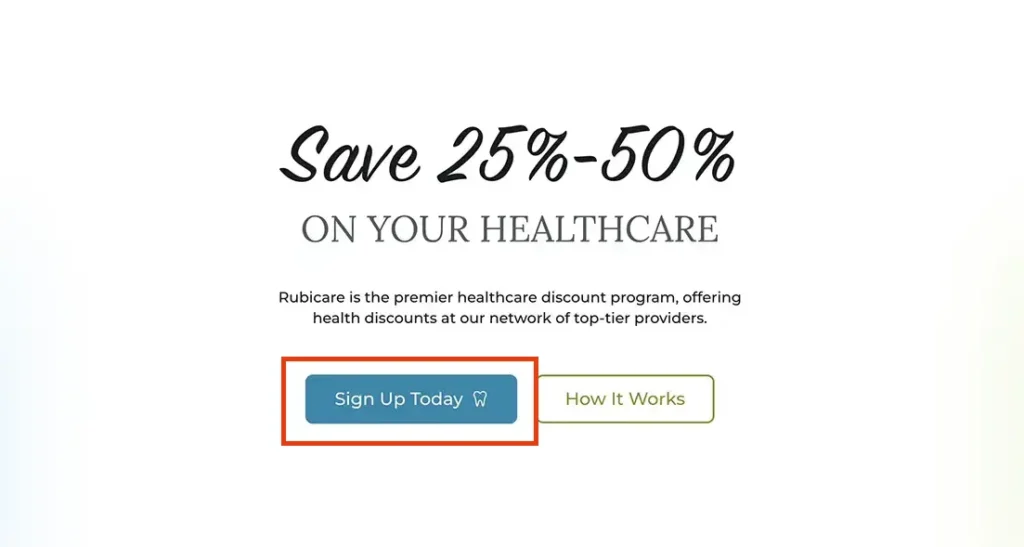
Choose an Individual Plan by clicking, Myself.
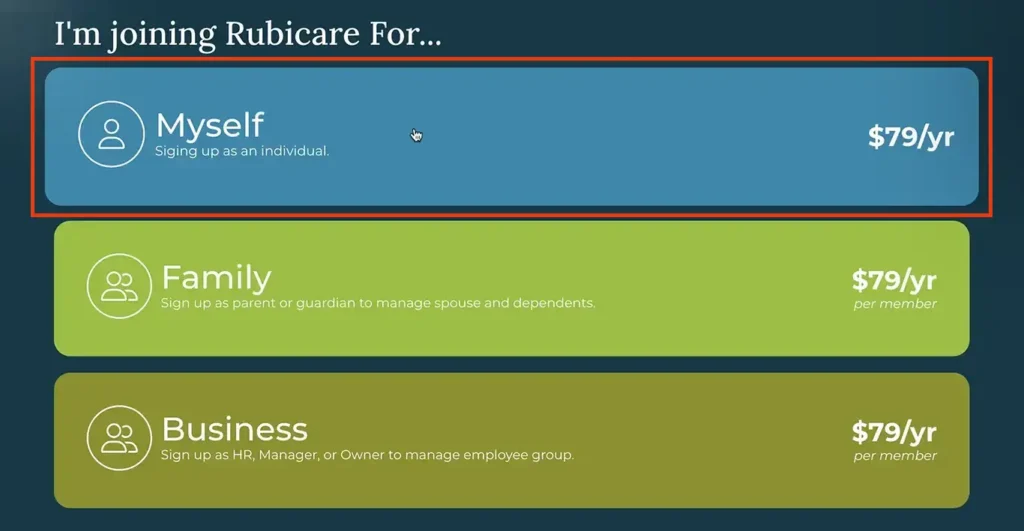
2. Create an account
Enter your first and last name, as well as your current email address. The email address must be associated with the account holder and match the billing information. Click, Create Account.
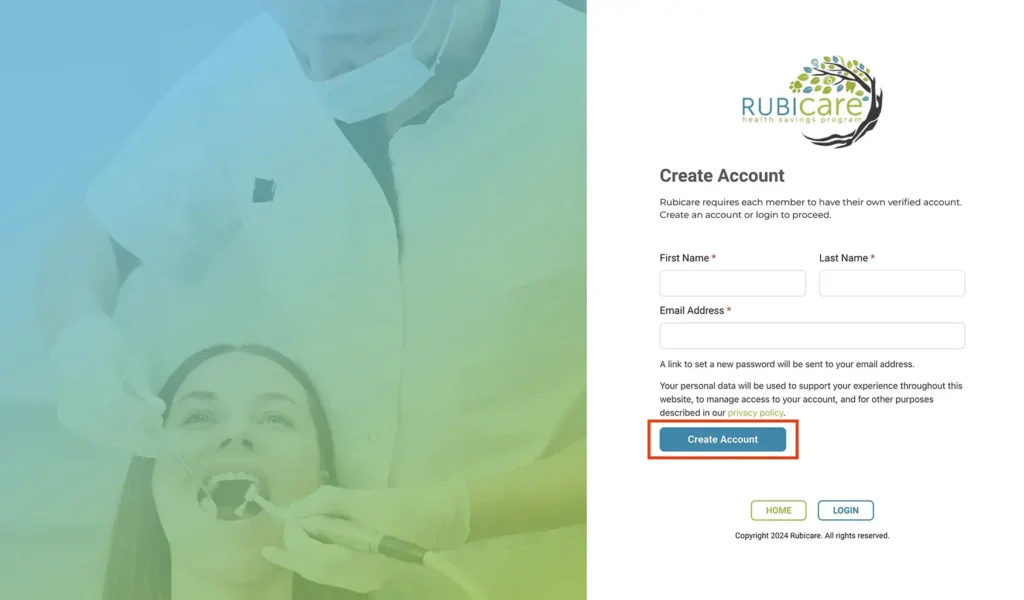
After clicking Create Account, you will be prompted to Verify your Email. This step requires you to check the email account you provided previously.
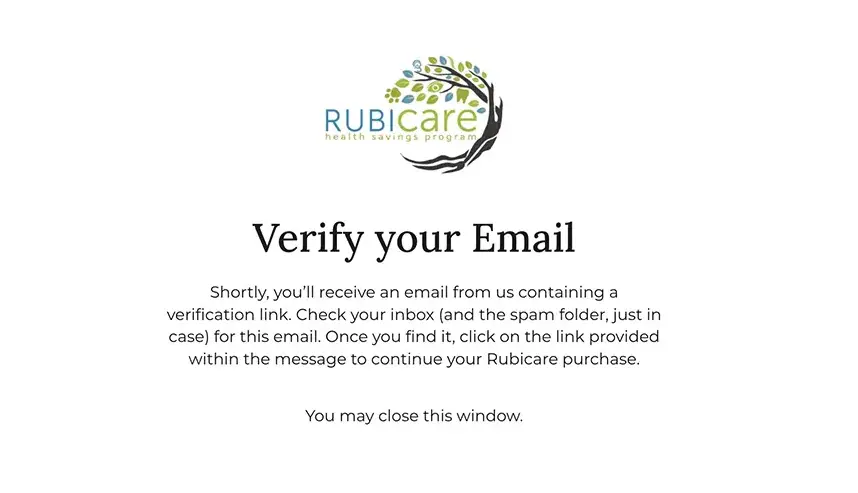
3. Verify Your Email Address
Check your email after clicking, Create Account and look for an email from Rubicare verifying your account. Also, check your spam folder if you don’t see it in your inbox.

You will receive another email from Rubicare prompting you to reset your password. This is a security measure to ensure your account is protected.
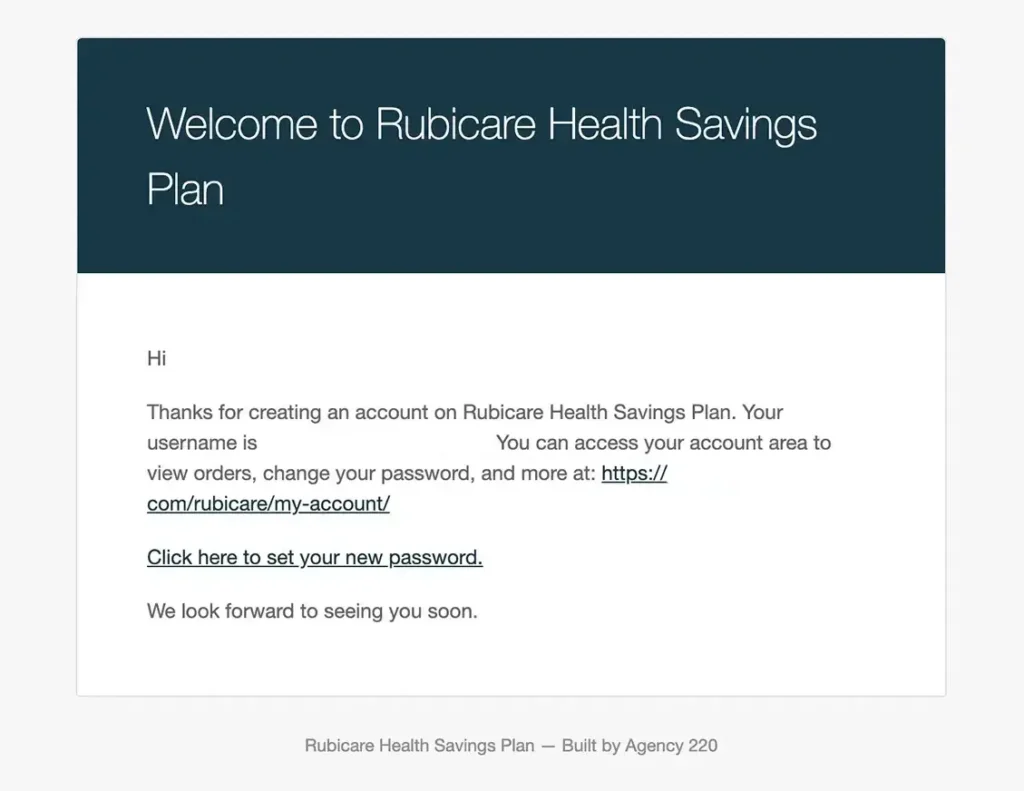
Set Password
Click the, Click here to set your new password link to complete your account setup. Generate a unique and secure password for your Rubicare account. You will then be asked to log in using your username and the new password.
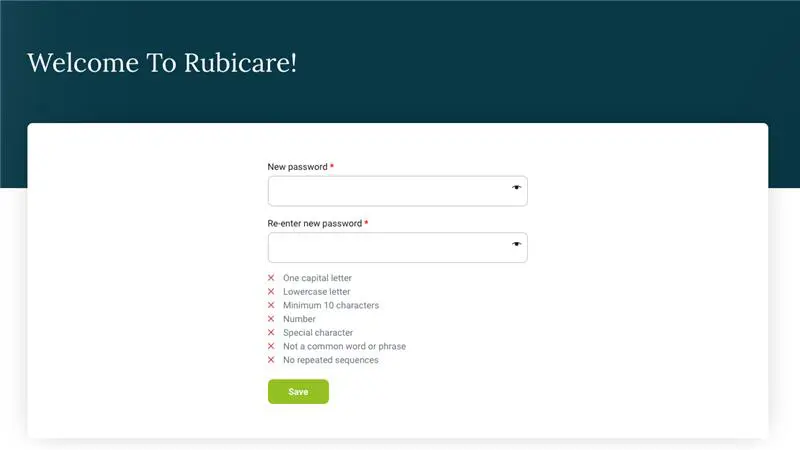
In order to ensure that your account is secure, your new password must fulfill certain requirements. This will help to protect your account effectively. Passwords of medium to strong strength are acceptable. If the password is weak, it will not be saved until it meets the required strength.
Password should include the following:
- At least one capital letter
- Lowercase letter
- Minimum 10 characters
- Number
- Special Character (such as !, @, #, $,%)
- Not a common word or phrase (such as “password”)
- No repeated sequences (such as passwordpassword)
- Strength meter is at Medium or Strong
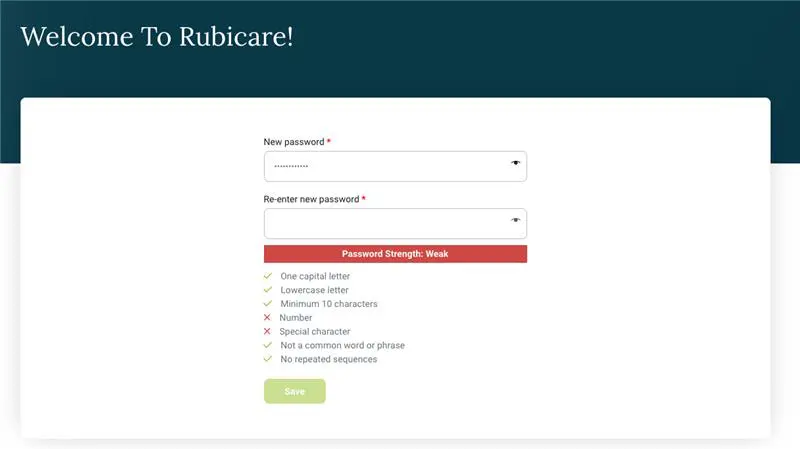
After resetting your password, log into your Rubicare account.
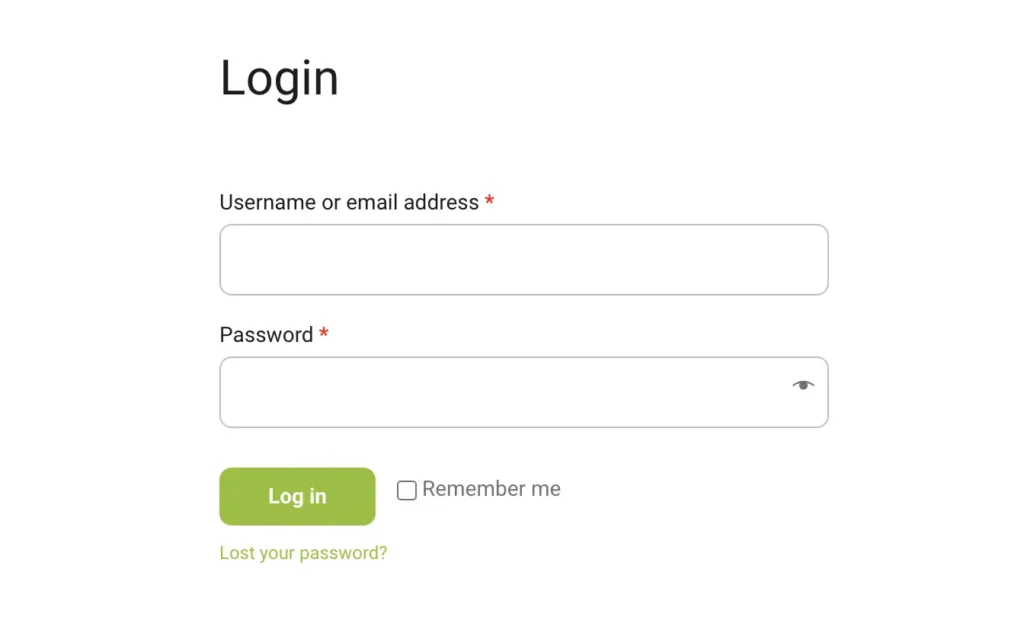
If you need help with Rubicare subscription-related tasks such as creating an individual, family or business account, upgrading from an individual plan to a family plan, adding family members or employees, or managing your dashboard, please refer to the tutorials below:




